How to force update extensions in Microsoft Edge.
Force update all Edge extensions.
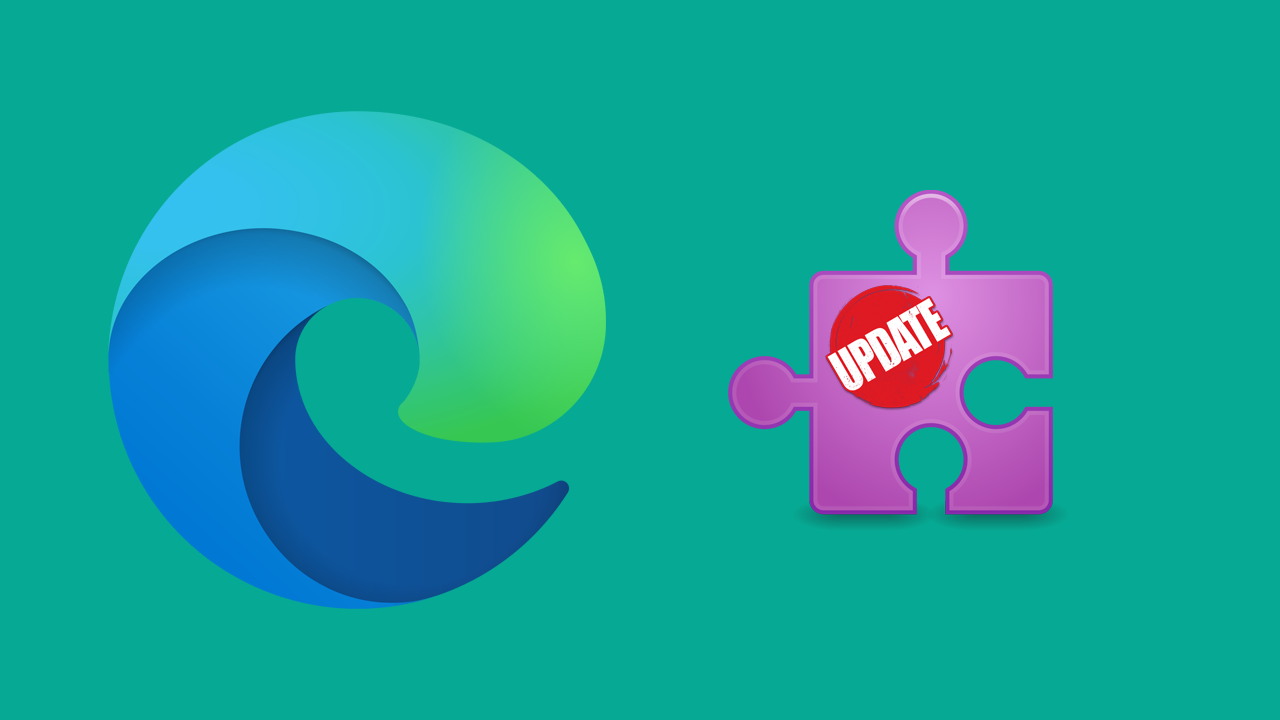
The latest version of Microsoft Edge running on the Chromium engine has brought with it tons of interesting new concepts and an assortment of new features. As well as being a little more resource-friendly this version of Edge has a few subtle differences that do take a little bit of time to get used to. However, the trade-off for switching from Google Chrome is worth learning a few new skills.
Unlike most other browsers on the market, Microsoft Edge doesn’t always force check and force update all extensions. Meaning you can and/or may wish to force update all your extensions from time to time. Seeing as there are multiple different locations you can source extensions from manually checking and force updating is definitely a good idea, so follow along as we guide you through the process.
How do you force extensions to update on Microsoft Edge? Force all Edge extensions to update.
Force updating Microsoft Edge extensions in short:
1. Open Edge, then go to Settings > Extensions.
2. Click the Hamburger icon in the top left, next to the Extensions heading.
3. Flip the Developer Options toggle to On.
4. Scroll down and click the Update (with a circular icon)
5. Wait for your extensions to update.
Force updating Edge extensions in length.
To force update extensions on Microsoft Edge open the browser, then click the three-dot menu in the top right-hand corner. Next, scroll down and select Extensions. In the new window that appears click the Hamburger icon to the left of the Extensions heading.
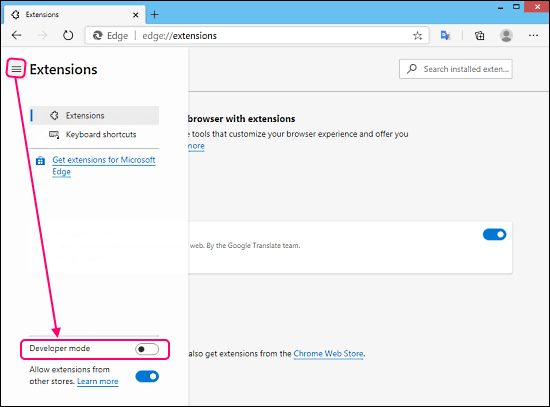
This will open a new panel with a list of different options which you can ignore all bar the Developer Options toggle at the bottom. Flip this toggle to the On position and you will see three new options appear on the extensions page. Again ignore all of them bar the Update with a circular icon item. Clicking this will update all installed extensions at once. It will force check if an update is available for any extension you have.
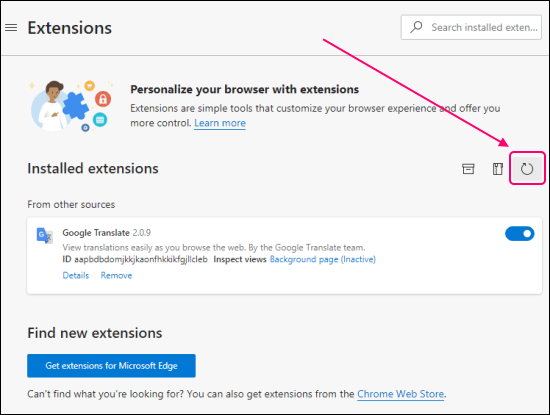
Note: The only extensions that are exempt from this are extensions you have installed from entirely external sources of unknown origin. Unknown to the Microsoft and Chrome Web Stores. These kinds of extensions require you to visit their respective sites manually to download the latest versions.